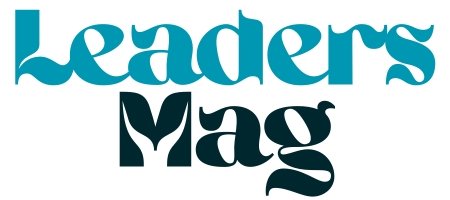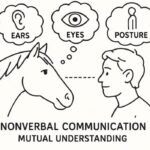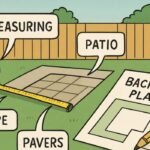Introduction to Gimkit and the Role of a Gimkit Host
Gimkit is an innovative online platform that turns learning into an engaging, game-show-style experience. Designed to make reviewing educational content fun and interactive, Gimkit is particularly popular among teachers and students. At the heart of this platform is the pivotal role of the Gimkit host.
A Gimkit host is responsible for bringing learning kits to life by organizing and facilitating live games. This hosting role not only involves selecting the right kits and game modes but also customizing options to fit educational objectives and managing the game in real time. By becoming a Gimkit host, educators can create dynamic learning environments where participation and competition thrive while keeping students focused on their academic goals.
The benefits of using Gimkit are unmatched in classrooms. Teachers have the ability to foster teamwork, track student progress, and ensure topics are reviewed in an exciting, effective manner. Students, in turn, remain motivated and engaged, transforming traditional learning into a memorable experience.
Preparing to Host a Gimkit Game
Selecting a Kit
Begin by choosing the Gimkit kit you intend to use for the session. Kits are essentially sets of questions that revolve around specific topics or learning objectives. Decide whether you want to use pre-made kits from Gimkit’s library or craft a custom one that caters to your curriculum.
Exploring Game Modes
Gimkit offers several game modes that appeal to different learning styles and classroom dynamics. From classic modes to collaborative team play, each mode is carefully designed to maximize engagement.
Customizing Game Options
Customization is key to tailoring the Gimkit experience. Both mode-specific and standard settings can be adjusted. For example, adjust the time limit, define earning methods, or enable certain power-ups to make the game suitable for your students’ needs and your learning objectives.
Step-by-Step Guide to Hosting a Live Gimkit Game
Sharing the Game Code or Join Link with Students
Once the game is set up, the next step is to generate and share the game code or join link. This allows students to connect to the game from their devices easily.
Starting the Game
Once all participants have joined, launch the game by clicking “start.” Monitor the game’s progress using Gimkit’s robust live dashboard, which allows you to watch engagement levels and student performance in real time.
Engaging Students During Gameplay
Keep the energy high during gameplay by encouraging students to participate actively. Use a mix of supportive remarks, game-related hints, and light competition to ensure maximum excitement and interaction.
Exploring Modern Game Modes in Detail
Overview of Game Modes
Gimkit has a variety of game modes to suit different classroom needs. Some popular examples include Classic mode, where students compete as individuals, and Team mode, which encourages collaboration.
Mode-Specific Options
Each game mode comes with unique adjustments. For instance, in Team mode, you can balance teams based on student skill levels or enable features like team points.
Standard Options
General settings, such as time limits or power-up availability, are applicable across all game modes. Experiment with these to find the perfect combination for your classroom.
Best Practices for Hosting Engaging Gimkit Games
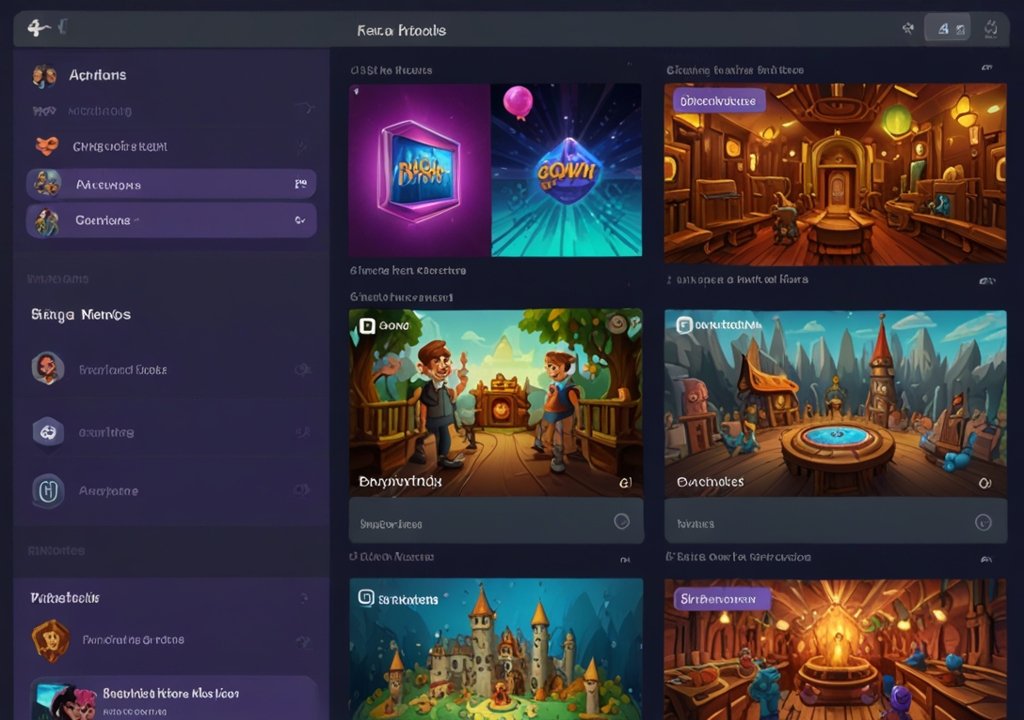
Balancing Competition and Collaboration
To create a balanced learning environment, mix competitive rounds with collaborative ones. Alternate between individual and team-based game modes to keep the experience dynamic.
Providing Constructive Feedback
During or after the game, share insights based on the results. Celebrate students’ successes and offer pointers on how they can improve. Such feedback reinforces the learning process.
Adapting Game Settings
Modify game options in real time if necessary. Whether adjusting the difficulty or tweaking the time limit, flexibility ensures the game stays relevant and engaging.
Troubleshooting Common Issues
Addressing Technical Difficulties
If students face trouble logging in or experience lag, ensure their devices are connected to stable internet. Gimkit provides clear troubleshooting guides for common problems.
Resolving Gameplay Conflicts
Encourage friendly competition and communicate the importance of fair play. Step in if disagreements arise to maintain a positive atmosphere.
Ensuring Fair Play and Participation
Activate in-game control features to prevent distraction or disruptions. Use Gimkit’s participant view to ensure every student is actively participating.
Transforming Learning as a Gimkit Host
Being a Gimkit host means so much more than facilitating classroom quizzes. It’s about transforming traditional reviewing techniques into captivating and collaborative experiences. By integrating interactive tools such as Gimkit into lesson plans, teachers not only enhance learning but also inspire curiosity and teamwork in their students.
If you’re looking for an exciting way to incorporate game-based learning into your teaching strategy, don’t hesitate to explore Gimkit, experiment with its diverse modes, and create a positive and memorable learning environment for your students today.
In conclusion, tools like Gimkit demonstrate the power of combining education with technology to create engaging and impactful learning experiences. By fostering an interactive and collaborative classroom environment, educators can inspire students to actively participate and develop a love for learning. Whether you’re a seasoned teacher or new to game-based methods, integrating innovative solutions like Gimkit can transform your teaching strategy and help students achieve their full potential.
YOU MAY ALSO LIKE
Gamerxyt.com Categories Decoded: Your Ultimate Gateway to Gaming Nirvana
FAQs
1. What is a Gimkit host?
A Gimkit host is an organizer of live learning games on Gimkit. They choose kits, set up games, share join links, and manage gameplay for optimal engagement.
2. How can I customize game settings in Gimkit?
Game settings can be adjusted using mode-specific and standard options. This includes altering time limits, balancing teams, or enabling power-ups.
3. What are some popular Gimkit game modes?
Classic mode and Team mode are among the most favored. Classic mode involves individual competition, while Team mode promotes collaboration.
4. How can I make Gimkit games more engaging?
Use a mix of encouraging feedback, competitive rounds, and collaborative game modes. Tailor settings based on your students’ preferences.
5. What should I do if students face technical issues?
Ensure students have stable internet connections and follow Gimkit’s troubleshooting guide. If problems persist, reach out to Gimkit’s support team for help.